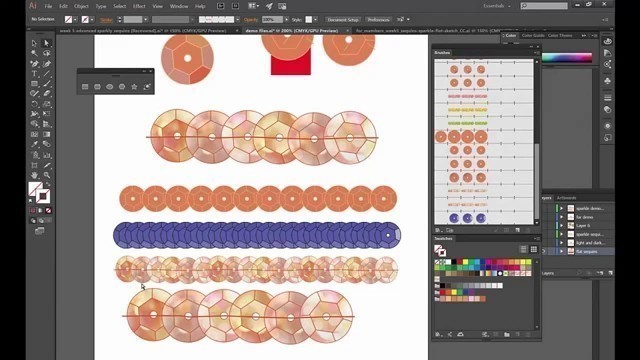

'Week 5 - Video 1 - Level Easy, Video 2 - Level - Intermediate, Video 3 - Level Advanced THIS IS THE 3rd video of the 3 parts this Week. This week we are going to learn how to create a sequins brush (overlapping pattern brush) inside of Adobe Illustrator that is going to have scanned or photographic images inside of it. To do this, we need to create a basic sequins first Video 1 , then create it with divided parts which many designers are satisfied with Video 2, but then really go for it and spruce it up and make it stand out and sparkle Video 3. - It\'s assumed that you know how to use the Tool Palette and some shortcuts inside of the Adobe Illustrator application. This week choose at what level to come in and let me know if you thought it was indeed easy or advanced? Use the same Flat Sketch that I am using in my video by visiting: + https://fashionchalkboard.com/free-resource-vault-way/ Here you will receive the Free Welcome Kit & instructions for the Vault soon after. Use #flatsketch52 on Instagram to share how you used this little tip and interact with other fashion enthusiasts.'
Tags: adobe illustrator , fashion flat sketch , pattern brush , illustrator brushes , ~ in illustrator , recolor artwork panel , tilde key in illustrator , sequins pattern brush , raster brush in illustrator , how to create a sequins brush in illustrator , sparkling sequins brush , shiny sequins brush , use photos in brushes illustrator , use scanned image in brush illustrator
See also:

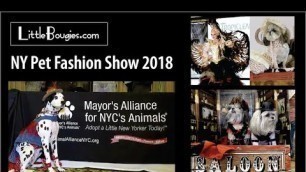

!['Roddy Ricch - BabyBoy [ Unreleased ]'](https://cdn-img01.fashionvtube.com/images/53-m/969/969608_m.jpg)







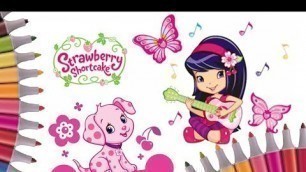





comments